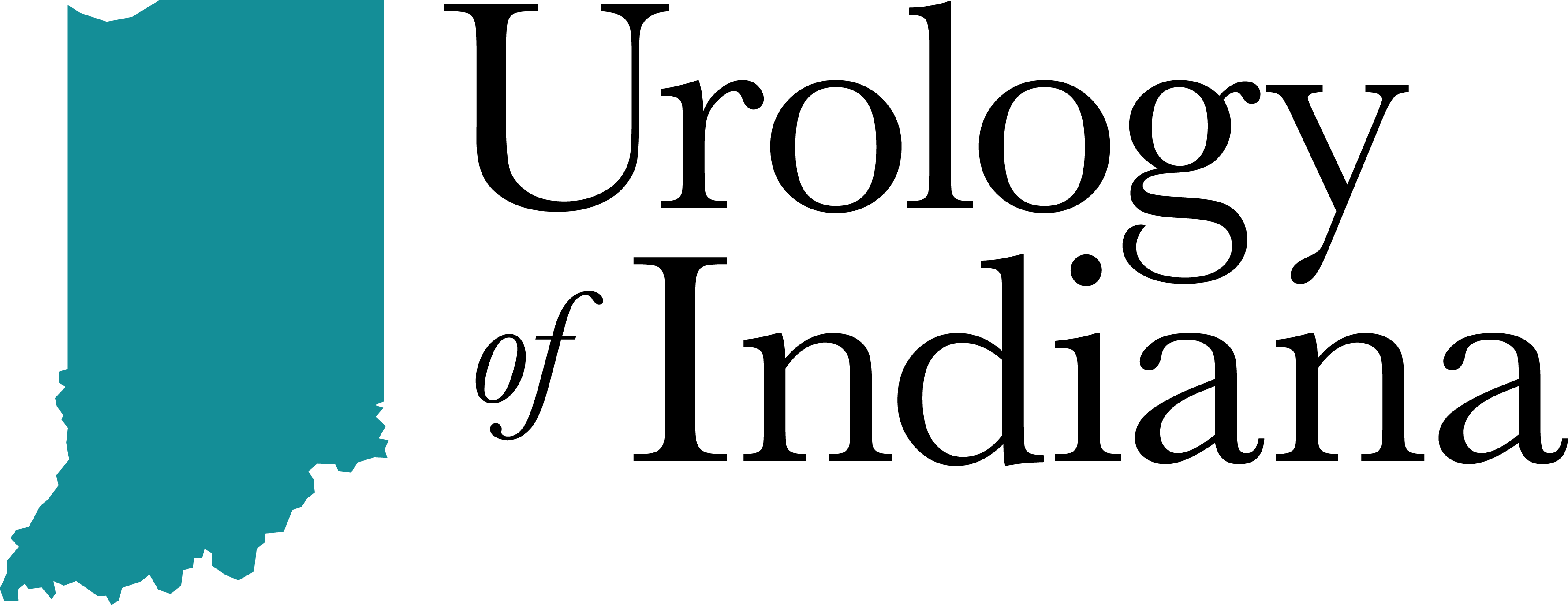Pre-Appointment Check-In Instructions
Patients are now able to complete check-in forms online prior to your appointment via the patient portal: MyMedicalLocker. If you do not have a MyMedicalLocker patient portal profile, you must contact us at 317-807-1242 to speak with a Urology of Indiana (UOI) Team member to set this up.
For information regarding profile set-up, visit our MyMedicalLocker page here.
Instructions For Completion of Online Patient Forms
Below are instructions regarding how to complete your check-in forms once you have a MyMedicalLocker login.
Step 1:
Log into your Patient Portal: MyMedicalLocker by visiting www.mymedicallocker.com
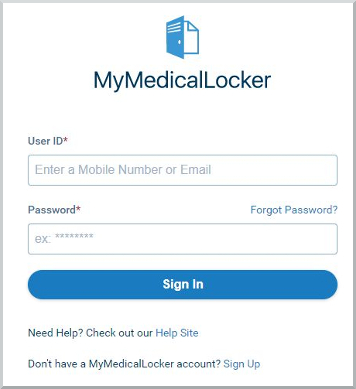
If you have forgotten your password, please select “Forgot Password?”
If you have forgotten your username, please contact our office at 317-807-1242 during normal business hours to speak with a UOI team member.
Step 2:
The MyMedicalLocker Dashboard screen will populate after logging in and will have 4 icons to choose from on the main page:
- Messages
- Forms
- Appointments
- Billing
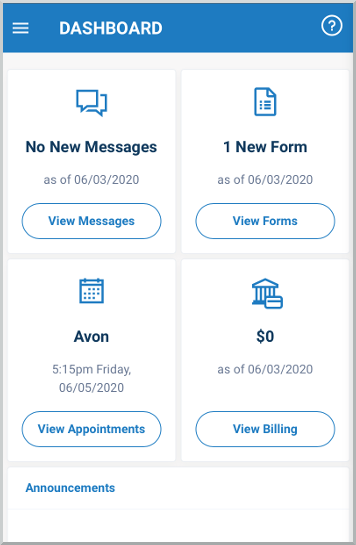
If you have an upcoming appointment scheduled, there will be 1 New Form listed in the top right Forms box on the Dashboard page.
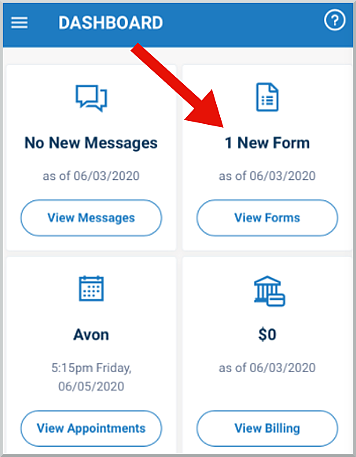
- Select “View Forms”
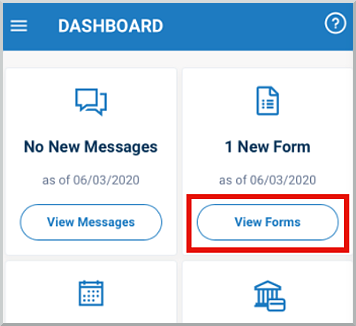
- The current Check-In form that needs to be completed will be listed with a “new” icon. Tap on the “new” icon to open the form.
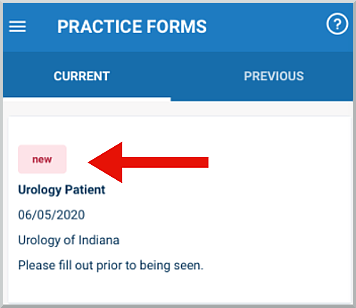
- The check-in form will populate for you to complete.
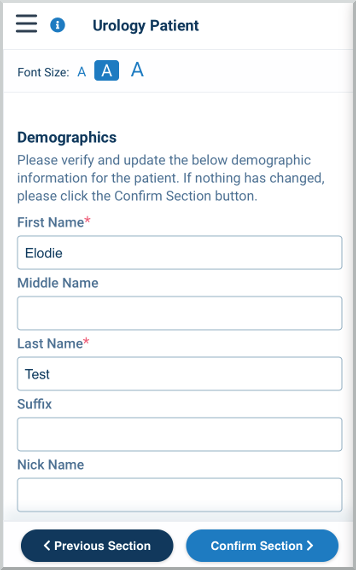
- Fill out each page to the best of your knowledge. You may need to scroll to the bottom of the page to answer all questions.
- After answering all questions on the page, select Confirm Section to move to the next section.
- The following sections are required:
- Demographics
- Responsible Party
- Emergency Contact
- Appointment Reminders: Our recommendation is that you have your phone, text message or email address listed to receive important appointment reminders or changes as well as check-in reminders to complete medical forms.
- Allergies
- Medications
- Past Medical History
- Review of Systems
- Release of Information
- After you have completed all sections, select “Submit Form”.
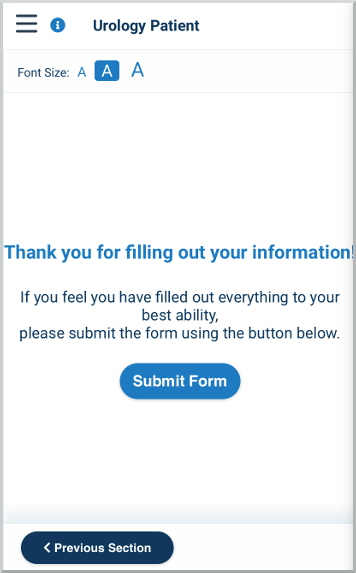
- Once your check-in form has been submitted, you will see the following confirmation screen:
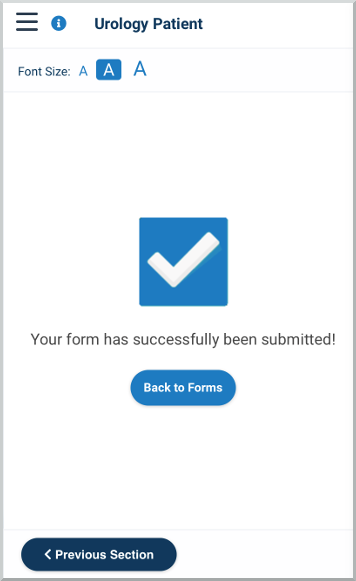
- Your check-in forms are now complete for your upcoming appointment!
7 days prior to your appointment, you will receive a text message reminder to complete your check-in forms. You will receive a reminder each day up until your appointment until your forms are completed. The text message will look like the image below:
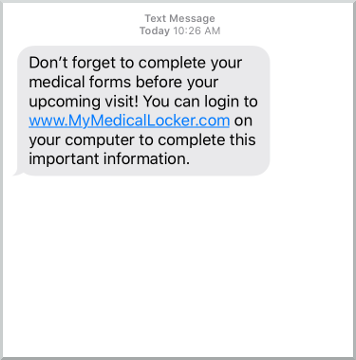
- Click on the link in the text message to direct you to the MyMedicalLocker login page, and use the above instructions to complete your forms.
If you need assistance with the check-in forms, please contact our office at 317-807-1242, and a UOI team member will be able to assist you.